Adding Sky to Your Half Life Level
This is one the simplest things that can be done in mapping.
Making skies are simple and easy to do. First, you must leave spaces in your level for certain brushes to fill up the gaps. It is best explained using the “room“ method. As you all may or may not know, half life (and other Quake engine games) use the room construction method, where every area is a sealed environment linked to another environment through corridors, etc. Creating outdoor areas is simply turning the ceiling and some walls into the sky!
Creating skies is best explained through pictures, so here are some pics so you get the general gist of how and where to create them.




Remember that brushes that you want to have the sky seen on them must be textured with the SKY texture, which will be a tiny light blue box in your texture browser.
Once you’ve sealed off your map with the SKY textured brushes, you are all set! Now you can specify a sky name in your map so you don’t get the default desert skybox all the time. Go to the Map button on your toolbar, and then go to Map Properties in its drop down menu. In Map Properties you should see this:
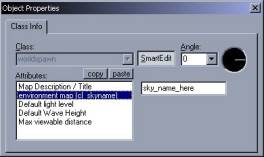
Where I put “SKY_NAME_HERE” is where you specify the name of the sky you want to have shown in game.
Here’s a list of the skies included with Half Life:
|
Sky Name |
Looks Like |
|
2desert |
|
|
Alien1 |
|
|
Alien2 |
|
|
Alien3 |
|
|
Black |
|
|
Cliff |
|
|
City |
|
|
Desert |
|
|
Dusk |
|
|
Morning |
|
|
Neb1 |
|
|
Neb2b |
|
|
Neb6 |
|
|
Neb7 |
|
|
Night |
|
|
Space |
|
|
Xen8 |
|
|
Xen9 |
|
|
Xen10 |
|
If you’re mapping for a mod, it may come with new skyboxes for you to use. Be sure to check the mod’s skies directory, located under /modname/gfx/env/
The skies will be named skynamebk, skynamedn, skynameft, skynamelf, skynamert, and skynameup. The suffix denotes the location in the 6-sided box of the image.
Use the prefix (the “skyname” part) in the Map Properties cl_skyname section.
Once you specify a sky and everything else is done, you’re all set. Go compile your map and check out the sky!
![]()