Working With Concave Brushes and Loose Faces
The best way to deal with concave brushes is to remove the totally. There are ways to save them, but by the time you saved the brush, it would have been just as quick to re make it.
Brushes also sometimes develop a loose face. If you try to move one face on a brush in and the rest of the brush doesn't follow it, the face has probably been detached from the rest of the brush. This is rare, but itís also easily fixed. Undo the move so that the face goes back where it was.
This technique can also be used to correct problems from carve, where one plane of the brush protrudes too far, another rare problem. Just move any misplaced vertices to where they should be attached and then join and clean them up as described above.
Another problem that can occur is brushes whose vertices don 't all land on the grid. Sometimes, a vertex that 's off of the grid slightly will be miss compiled due to rounding errors in the floating point math involved in processing the level for the engine. As a result, you may see gaps between brushes where two faces don 't line up as they should. Again, making sure that you don 't create brushes whose vertices leave the grid is the best way to prevent such problems. Care when stretching, carving or splitting brushes can prevent most of these problems, and you can correct them after the fact using Geometry mode.
These types of errors are especially common when you import terrain using the old style gen. surf program (version 1.0 and under). Most of the terrain sections will probably have vertices that are off of the grid. Usually, its possible to correct some of these by selecting all of the terrain brushes, and dragging it until it snaps to the grid, Some errors will often remain, but you can correct these by fixing the vertices of just the problem brushes and their immediate neighbours by moving these vertices onto the grid.
One last type of error occurs when two faces of different brushes occupy the same space. In such cases (a handrail sticking through a wall, two walls whose corners overlap), if the overlapping planes are both Visible to players, the engine may not know which to remove. In these cases, it will leave them both. This results in a weird flickering display of both surfaces at once, known as bleeding, which is pretty unpleasant. You'll recognize the effect when you see it.
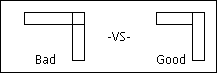
The way to avoid this is to make sure that where surfaces meet, they don 't overlap on surfaces where the player can see. Don 't overlap two walls at the corner; just neatly join them.
Don 't run a handrail all the way through the wall; just end it where it touches the wall. Figure B presents the proper way to connect two brushes at a corner. Surfaces that the player can never see are always removed when a full Processor run is done. Luckily, that means you only need to worry about this issue in cases where both surfaces are Visible to the player. Though if the handrail has more then 4 sides, it can cause your read speeds to rise.
![]()