Selecting Brushes
To select a brush, left click on it, with the section tool, in any of the view ports, move your mouse over the brush you want to select. If there are brushes stacked on top of each other, hammer tries to pick the one it thinks you want. If a big brush is in front of a smaller brush, clicking inside the smaller one will select it even though the bigger one is “closer” to you.
One way of speeding up your work is to select multiple objects or brushes at once. The primary way to do this is using the ctrl + left click multiple select mode. If you mistakenly add a brush to your selection, hold down the CTRL button and left click on it again to remove it from the selection. It can be difficult sometimes to select the brush you want, and you can accidentally select the wrong brush. Clicking an empty part of the map, in any of the view ports de-selects all brushes, after which you can select the single brush you want to work with. Be sure to use the camera frequently to be sure that you don 't grab the wrong brushes.
Another way to select a group of brushes at once is by using a block selection, which can be used in any mode. Move the mouse into the top view, then left click and drag out a rectangle that covers the pillar in the centre of the level as well as the ramp you added before. You will see a white highlight that outlines the area you're selecting. Once you release the mouse button, all the objects under the highlight are selected. In the case of brushes, a brush only becomes selected when the highlight touches one of its corners, so you can select a brush that 's on top of a larger brush without selecting the brush below it.
Lastly, you can use the VIS Groups to select and find objects by name instead of having to find them Visually. To add a VIS group click the object you want, then apply in the VIS group’s window.
VIS groups hide brushes, so it’s a good idea to only use them once you understand who to work hammer in a 1337 mode.
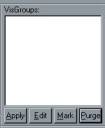
Vis Group Tab
Though VIS Groups are useful on larger levels, where you may know what brush you 'd like to select, but cant easily jump to it to select it. In that case, you can then assign it, or a group of brushes to a VIS groups to quickly find that brush you want.
![]()